In today’s fast-paced automotive industry, diagnostic tools are essential for ensuring vehicles run smoothly and efficiently. The G-Scan Zenith Z5 is a standout tool, renowned for its advanced diagnostic capabilities. It’s designed to help mechanics and auto technicians quickly identify and resolve issues across a vehicle’s systems. If you want to maximize the potential of this powerful tool, learning to use it effectively is crucial.
Why Choose the G-Scan Zenith Z5?
The G-Scan Zenith Z5 is more than just a diagnostic tool — it’s an advanced automotive solution powered by cutting-edge technology. Designed for professionals, it provides fast and accurate diagnostics across multiple vehicle systems, including engine control units (ECUs), transmission, ABS, airbag systems, and more, helping technicians identify issues quickly and perform precise repairs with confidence.
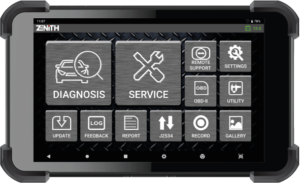
Key Features of the G-Scan Zenith Z5
The G-Scan Zenith Z5 offers broad compatibility, supporting both OBD-I and OBD-II protocols. Its versatility allows accurate diagnostics across a wide range of vehicles, including Asian, European, and American makes and models.
Compatibility with multiple vehicles:
G-Scan Zenith Z5 supports both OBD-I and OBD-II systems, offering exceptional versatility to diagnose a wide range of vehicles from leading Asian, European, and American manufacturers with ease and precision.
- Real-time data monitoring: The G-Scan Zenith Z5 enables real-time sensor data monitoring, allowing technicians to perform faster, more accurate diagnostics and pinpoint issues with greater efficiency.
- Graphical display of data: One of the most user-friendly features of the G-Scan Zenith Z5 is its ability to present live sensor data in a graphical format. This visual representation helps technicians quickly spot irregular patterns and identify issues more efficiently than reading raw data alone.
- Intuitive interface: The G-Scan Zenith Z5 features a large, high-resolution touchscreen that makes navigation smooth and intuitive. Whether you’re accessing diagnostic functions or adjusting settings, the user-friendly interface ensures a hassle-free experience for both beginners and professionals.
With all these powerful features at your fingertips, it’s time to dive into how you can use the G-Scan Zenith Z5 effectively for accurate and efficient vehicle diagnostics.
Step-by-Step Guide to Using the G-Scan Zenith Z5
1. Preparing the G-Scan Zenith Z5 for Use
G-Scan Zenith Z5 is a very powerful scanner. Just make sure you charge it properly before using it or you can use it by connecting it to power. After that connect the OBD cable to the car’s OBD 2 port which is located under the steering wheel on the car. As soon as the connection is made, this device recognizes your car. It is very easy to select your car model on the screen. Its touch screen is very easy and with it you can check systems like engine ABS, airbag. If you want better results then you will have to update the software.
2. Navigating the Main Interface
G-Scan Zenith Z5 is a very powerful scanner. Just make sure you charge it properly before using it or you can use it by connecting it to power. After that connect the OBD cable to the car’s OBD 2 port which is located under the steering wheel on the car. As soon as the connection is made, this device recognizes your car. It is very easy to select your car model on the screen. Its touch screen is very easy and with it you can check systems like engine ABS, airbag. If you want better results then you will have to update the software.
3. Running a Full Vehicle Scan
Scanning your entire car means you want to understand the health of your car. When you scan your car with Z-Scan Zenith, it checks the entire ECU system, engine, ABS, airbag, transmission and all other modules and within minutes it shows all the aircodes so that you can know if there is any kind of defect in your car. This processor not only makes it easy for the mechanics but also saves a lot of money and time of the owner. Make sure to get a scan done before every service.
4. Understanding Diagnostic Trouble Codes (DTCs)
DTCs meaning diurnal is such a code which helps you a lot in identifying every problem hidden in the car. Whenever there is any kind of problem in the car’s system like engine brake, airbag, then the car’s computer immediately generates a code, for example like it generates P0300 code and tells that there is a misfire in the engine. These codes are read with the help of scanner and the problem in the car is detected quickly. This saves time and also ensures correct repairing. It is very important to understand DTCs in every scan.
5. Monitoring Live Data
Live data monitoring is a very important process through which we can see complete information of different parts of the car at real time. When you scan your car with Z-Scan Zenith Z5, then information like engine temperature, RPM, oxygen, battery voltage, oxygen sensor and fuel trim is displayed clearly on the screen. This helps the mechanic a lot. It tells the mechanic which part of the car is working right now and which part is not working. Even small problems can be caught with live data. This function is very useful during service and helps a lot in maintaining the performance of the car. I do it
6. Using Special Functions
Special function is used to control or reset some special system of the car like Z-Scan Zenith Z5, a professional scanner has many special functions like ABS housing, DPF reset, engine oil, life reset and battery registration and throttle reset. All these functions make the maintenance and repairing of the car quite easy. Whenever a part is serviced or a part is replaced then this function is required so that the car can work properly. With the special function the work gets done quite quickly, troubleshooting becomes quite easy and the performance of the car also remains intact. Technician should be able to use it
7. Saving and Printing Diagnostic Reports
Saving and printing diagnostic reports is a great way to report car’s service history. When you scan with Z-Scan Zenith, a complete report is created that includes all DTCs, system status and live data. You can save this report to your device or print it using a wireless / USB printer. This lets customers know clearly what the problem was and what repairs were done. This feature is very helpful for the workshop as well as for professional reports and future inspections.
Best Practices for Using the G-Scan Zenith Z5
To use Z-Scan Zenith Z5, you should keep some important things in mind. Keep the device fully charged and then connected to the charger so that the battery does not run out during the scan Before scanning, connect your vehicle’s OBD port properly and check carefully if the connection is lost Before scanning every time, make sure to connect the device to the internet so that you can get the latest update at the right time and do not forget to save the report so that you can get the report in future whenever you need it Use live data and special functions correctly so that the problem can be caught as quickly as possible After it is done, keep the device completely safe and pay full attention to cleanliness, with this basic practice you can get better results from Z-Scan Zenith




